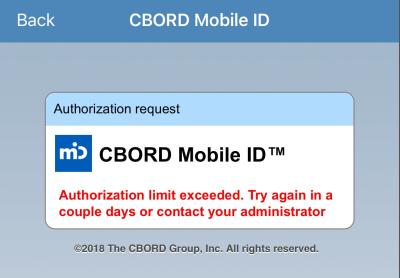Mobile ID
The Mobile ID app is a newly supported option for accessing doors and completing select dining transactions*! The Mobile ID app is not supported at Athletic events, UVA Recreation, or the libraries. You can authorize one device for Mobile ID every 30 days. Once authorized, you will not be able to change devices or reauthorize a device for 30 days.
Business Services is preparing for mobile credentialing for Academic Year 2024-2025, allowing you to choose your phone as your primary source of identification, access, and transaction processing on Grounds! Until that time, your physical card remains the primary source of identification, access, and transaction processing on Grounds and should continue to be carried at all times. If you are having an issue with the Mobile ID app, please click the “Submit an Issue” button below to report it and assist us with improving this feature. Please note, the issue may not be addressed immediately, and you should be prepared to use your physical card.
Find “How To” videos below for installing and using the app, in addition to troubleshooting tips.
- *Dining locations accepting Mobile ID
- To use your Mobile ID at the below locations, display your Mobile ID to the cashier so they can scan your Mobile ID barcode.
- 1819 Supply Newcomb Convenience Store
- Crossroads Convenience Store at Observatory Hill
- Bento Sushi at Pavilion XI
- 1819 Supply at Runk
- Greenberry’s at Wilsdorf Hall
- Rookie’s Café at Clark Hall
- Rising Roll at New Cabell Hall
- Café McLeod
- 1819 Supply at Med Ed Convenience Store
How to Set Up the Mobile ID App
How to Use the Mobile ID App
Troubleshooting & FAQs
- Error message: “Error executing command – Denied – Not within distance of reader”
-
For iOS
- Close the Mobile ID app.
- Open “Settings”.
- Click “Privacy & Security”.
- Click “Location Services”.
- Click “Mobile ID”.
- For Allow Location Access, click “Never”.
- Then click “While Using the App”.
- Make sure “Precise Location” is turned on.
- Close Settings.
- Now reopen the Mobile ID app and try again.
- My door access entry pin isn’t working.
-
Your door access entry pin is different than your 4-digit Mobile ID pin. To reset your door access entry pin:
- Go to the Cavalier Advantage account website, then click on the link to log in via NetBadge.
- After logging in through NetBadge, you will be presented with the main menu.
- Click the “Set PIN” button.
- Enter a 4-digit pin.
- Enter the same 4-digit pin again to confirm, and then click “Submit”.
- Depending on your notification settings, you will receive an email or text confirmation that your PIN has been changed. Notification settings can be changed using the "Settings" button on the main menu.
- Error message: “Authorization limit exceeded. Try again in a couple days or contact your administrator.”
-
You can authorize one device for Mobile ID every 30 days. Once you have authorized one device, you cannot change or reauthorize a device for 30 days. If you have not authorized a device in the past 30 days and believe you are falsely receiving this message, please click the “Submit an Issue” button and complete the form
- Error message: “Denied – No Priv for Unlock”
-
The door you have attempted to gain access to using your Mobile ID is already unlocked. You can open the door without using your Mobile ID.